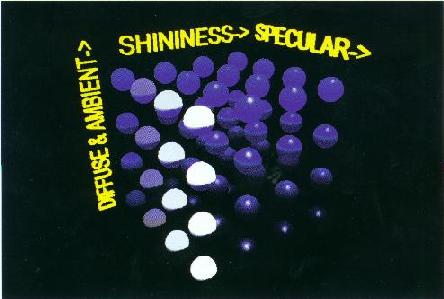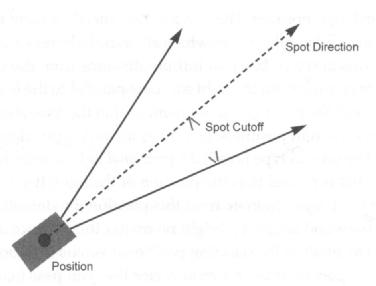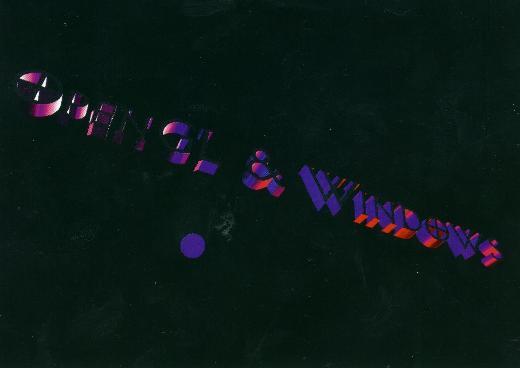-
Color Modes
OpenGL supports two color modes. The first is RGBA model, where you select the value of the red, green, blue and alpha(opacity) parameters. The second is color-index mode, whereby you fill a palette with the colors. We will focus on RGBA mode, because most of the interesting things you can do involve lighting and textures, which are difficult to do using a color palette. When you are using lighting or texture-mapping effects(lighting is turned on), the color of the vertex is the cumulative effect of the material color and the light that's shining on that vertex. When the light is turned off, the color of a vertex is the effect of the color setting.
-
Color and Shading
Color in RGBA mode is set by specifying the red, green, blue and alpha intensities. The glColor*() comes in a variety of formats. You can specify a bright red triangle using the following commands:
glColor3f(1.0f, 0.0f, 0.0f); //no alpha value form glBegin(GL_TRIANGLES); glVertex3f(-1, 0, 0); glVertex3f(1, 0, 0); glVertex3f(0, 1, 0); glEnd();
Notice that the glColor*() function can be placed inside a glBegin()/glEnd() pair. Thus you can specify individual colors for each individual vertex if you desire. If the colors of two vertices are different, what is the color between the two vertices? For example, what is the color of the center of the triangle in the following code?glBegin(GL_TRIANGLES); glColor3f(1.0f, 0.0f, 0.0f); //red glVertex3f(-1, 0, 0); glColor3f(0.0f, 1.0f, 0.0f); //green glVertex3f(1, 0, 0); glColor3f(0.0f, 0.0f, 1.0f); //blue glVertex3f(0, 1, 0); glEnd();
The answer is that it depends on the shading model specified. If smooth shading(default) is specified, the color values are interpolated between vertices. In this case the color at the center would be gray. If flat shading is specified, the one vertex is selected as being representative of all the vertices; thus the entire primitive is displayed using one single color. For a single polygon, the first vertex is used to specified to color; for all the other primitives it the last specified vertex in each polygon or line segment.The following is a cube model that the top is left off and a small black ball is placed inside the cube.
BOOL CColorView::RenderScene( void ) { glColor3f( 0.0f, 0.0f, 0.0f ); auxSolidSphere( 0.3f ); // <- slight memory leak here // glShadeModel( GL_FLAT ); // to show flat shading // define the colors GLfloat color1[3] = { 1.0f, 0.0f, 0.0f }; // red GLfloat color2[3] = { 0.0f, 1.0f, 0.0f }; // green GLfloat color3[3] = { 0.0f, 0.0f, 1.0f }; // blue GLfloat color4[3] = { 1.0f, 1.0f, 1.0f }; // white GLfloat color5[3] = { 0.0f, 0.0f, 0.0f }; // black GLfloat color6[3] = { 1.0f, 0.0f, 1.0f }; // magenta GLfloat color7[3] = { 0.0f, 1.0f, 1.0f }; // cyan GLfloat color8[3] = { 1.0f, 1.0f, 0.0f }; // yellow // Connect the four sides glBegin(GL_QUAD_STRIP); glColor3fv( color6 ); glVertex3f(-1.0f, 1.0f, 1.0f); glColor3fv( color1 ); glVertex3f(-1.0f, -1.0f, 1.0f); glColor3fv( color4 ); glVertex3f(1.0f, 1.0f, 1.0f); glColor3fv( color8 ); glVertex3f(1.0f, -1.0f, 1.0f); glColor3fv( color7 ); glVertex3f(1.0f, 1.0f, -1.0f); glColor3fv( color2 ); glVertex3f(1.0f, -1.0f, -1.0f); glColor3fv( color3 ); glVertex3f(-1.0f, 1.0f, -1.0f); glColor3fv( color5 ); glVertex3f(-1.0f, -1.0f, -1.0f); glColor3fv( color6 ); glVertex3f(-1.0f, 1.0f, 1.0f); glColor3fv( color1 ); glVertex3f(-1.0f, -1.0f, 1.0f); glEnd(); // The Bottom glBegin(GL_QUADS); glColor3fv( color1 ); glVertex3f(-1.0f, -1.0f, 1.0f); glColor3fv( color8 ); glVertex3f(1.0f, -1.0f, 1.0f); glColor3fv( color2 ); glVertex3f(1.0f, -1.0f, -1.0f); glColor3fv( color5 ); glVertex3f(-1.0f, -1.0f, -1.0f); glEnd(); return TRUE; }
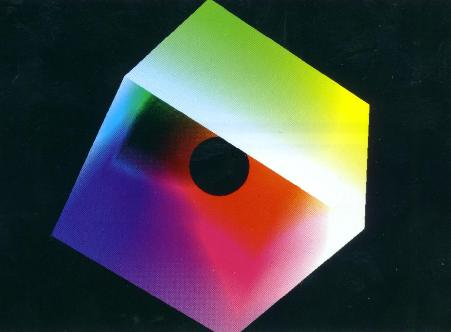
Figure 1: The color cube with smooth shading selected This model draws the color cube -- red, green and blue as one triplet; cyan, magenta and yellow as another triplet; Figure 1 shows the effect of smooth shading. With no lighting effects, it is very hard to distinguish between the faces of the polygons that makes up an object. Figure 2 shows the same scene with flat shading. The color of each face is entirely the result of the order in which the vertices were specified.
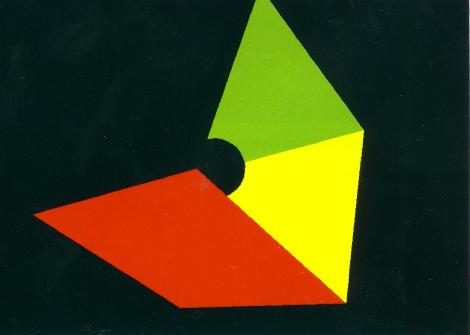
Figure 2: The color cube with flat shading selected