Secure Mail Services - AppleMail Example
AppleMail® is a registered trademark of Apple Inc.
Outgoing (SMTP) Settings
This menu is accessed from the "Accounts" menu by clicking the "Server Settings" button
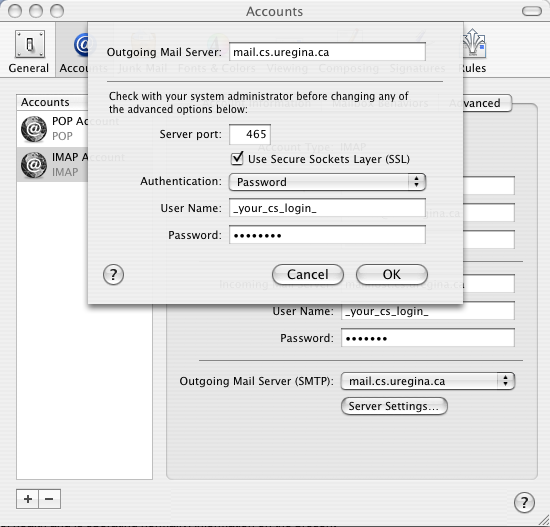
Incoming (POP) Settings
You specify the POP host/server name using the "Account Information" tab.
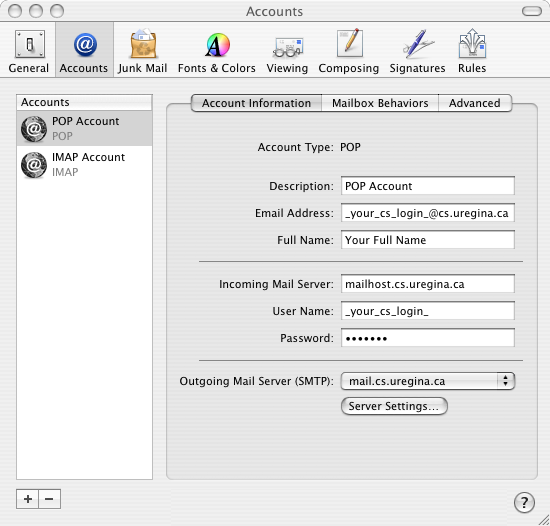
Then select the "Advanced" tab to specify SSL.
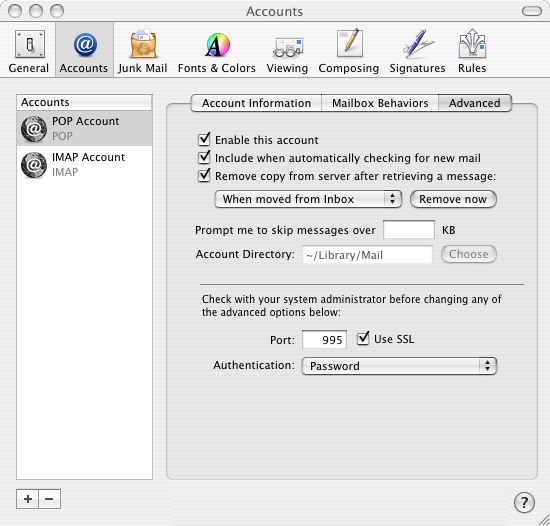
Incoming (IMAP) Settings
You specify the IMAP host/server name using the "Account Information" tab.
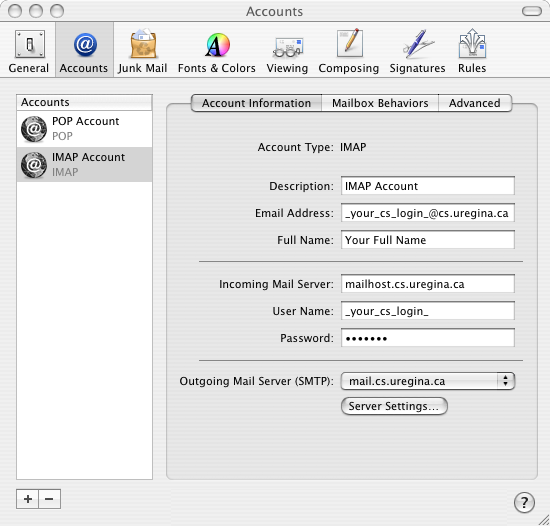
Then select the "Advanced" tab to specify SSL.
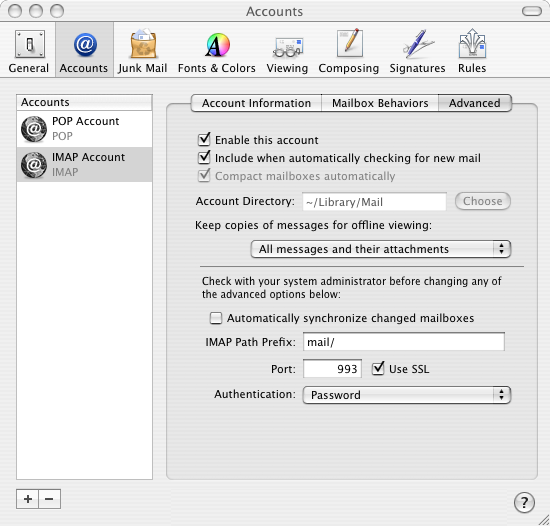
Note that you can specify the directory within your Computer Science home directory that holds your mail folders using the "IMAP Path Prefix:" field.
SSL Certificate Acceptance
This dialog will be presented the first time that you send mail, and the first time that you try to read mail. You must click "Continue" in order to accept the certificate.
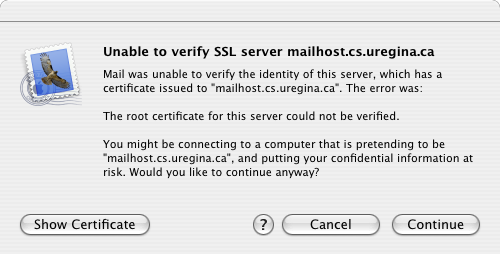
SSL Certificate Verification
You can display this dialog by clicking the "Show Certificate" button on the previous dialog.
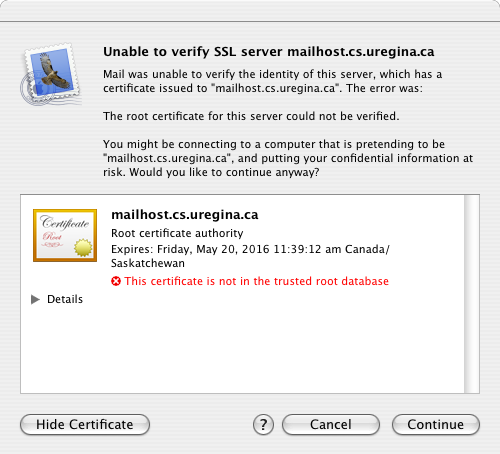
By clicking the "Details" option and scrolling to the bottom of the display, you can examine the certificate's fingerprint. These fingerprints are also shown on the previous web page.
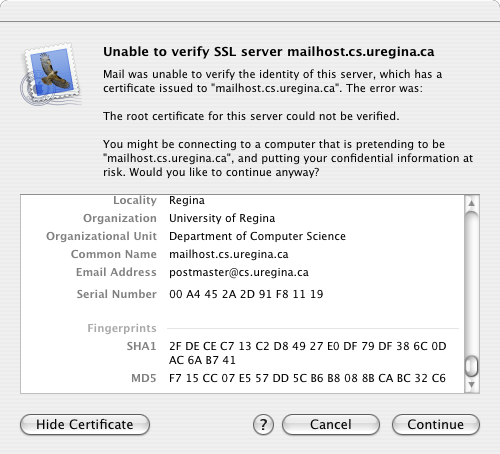
To accept this certificate permanently, click the question mark, to bring up the help page. The instructions provided are quite clear, and easy to follow.
